How to install MacOS on Linux with Sosumi
Running MacOS on Linux: made it easy
Sosumi is an application that will take care of all the headaches and cornerstones to install and run MacOS in practically any linux distribution.
As some of you may know. I’m a long time Fedora supporter. So let me explain how I did to configure and run MacOS on Fedora just for learning purposes.
Installing Sosumi
We will use Snap, a software packaging and deployment system developed by Canonical.
(Don’t have snap installed? Check how to install Snap article.)
Open your terminal and type:
sudo snap install sosumi
After installing some packages everything will be ready to start the party.
All the Sosumi files are installed in $HOME/snap/sosumi/ unless you have a custom directory set.
Let’s start Sosumi for the first time:
Type in your terminal:
sosumi
The command will download all the needed resources and when ready, will open QEMU and the Clover bootloader.
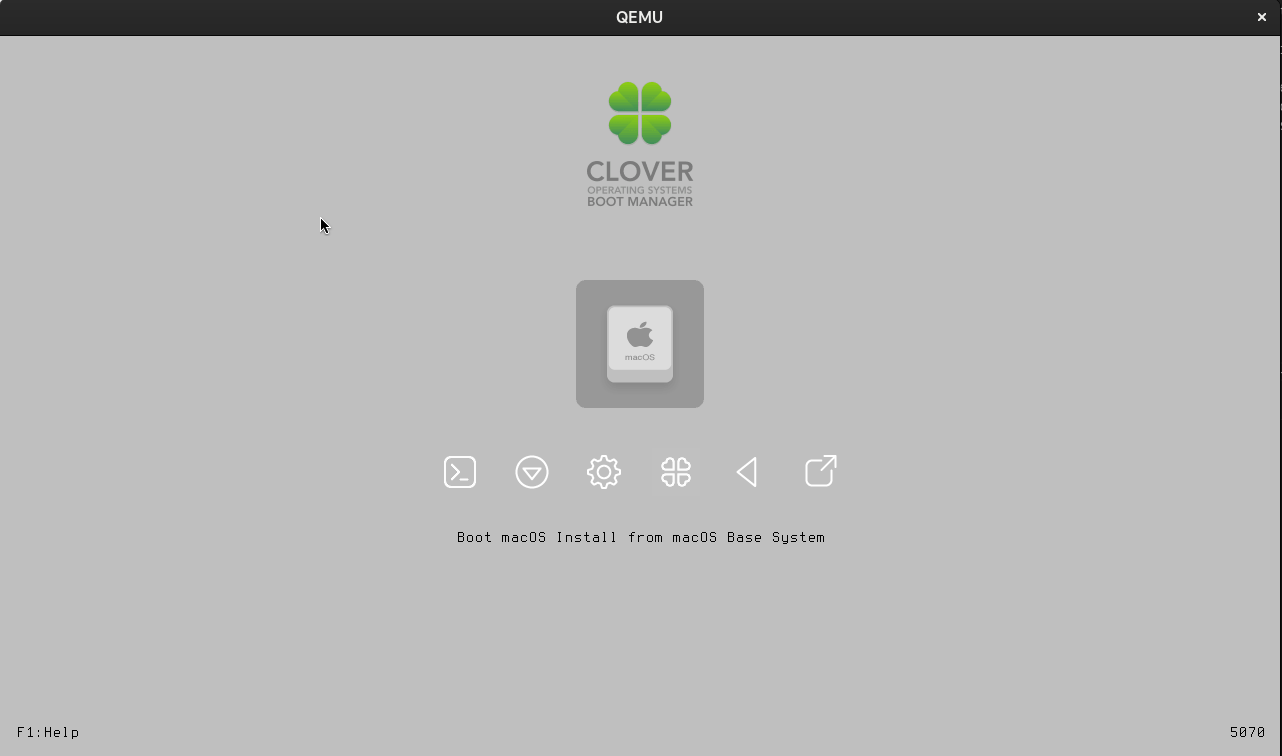
Installing MacOS
In the QEMU window, click “Boot macOS Install from macOS Base System”
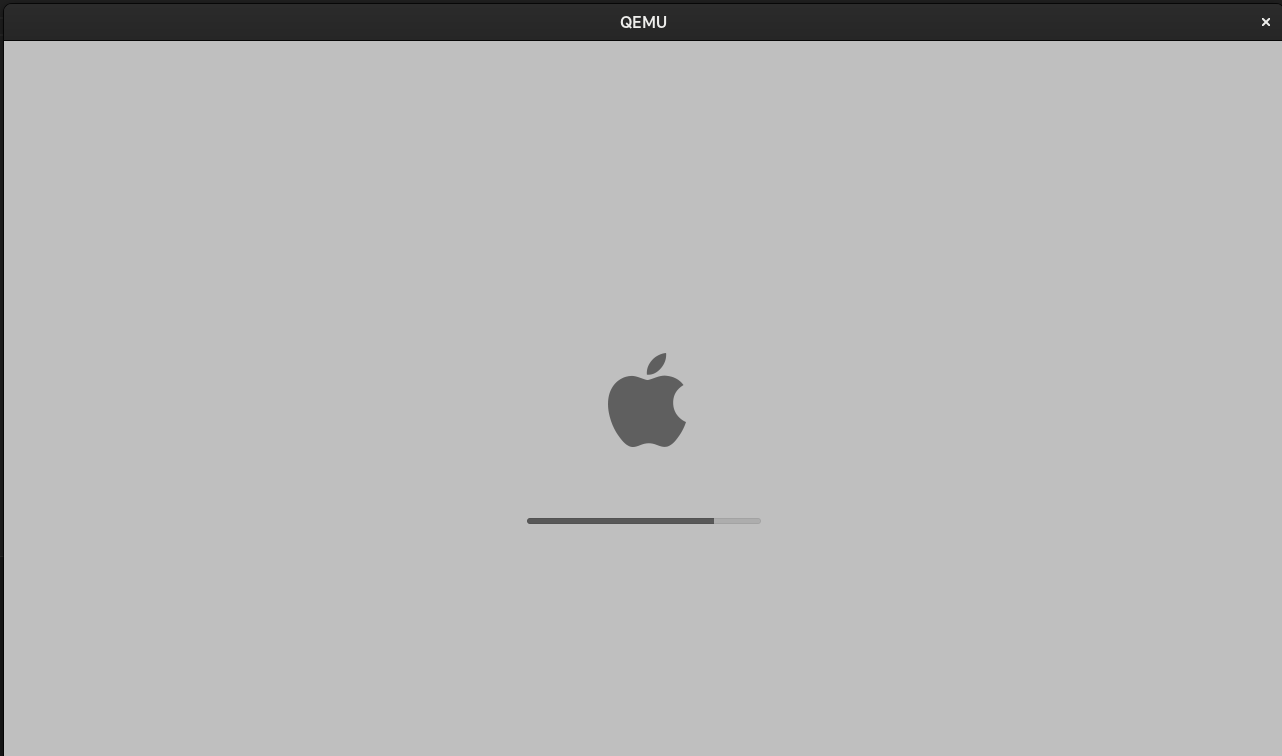
Step by step setup
1.- Select Disk Utility option in the dialog and click Continue
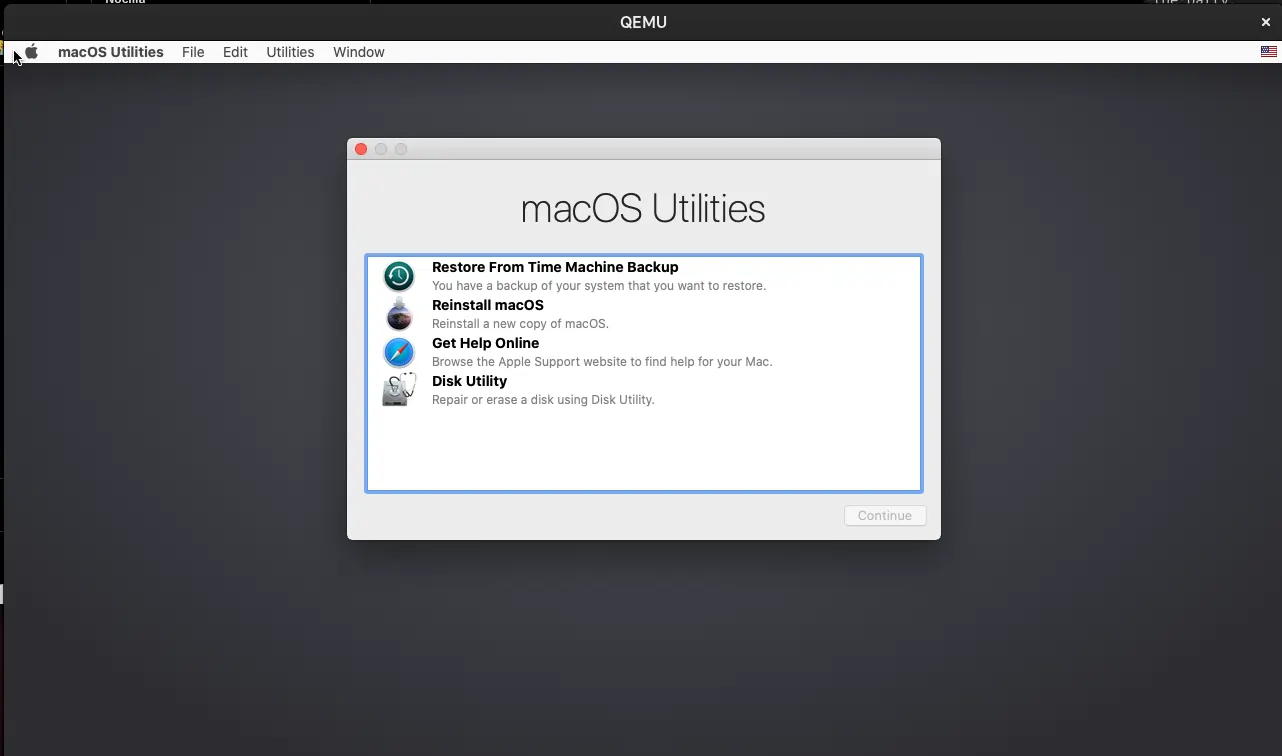
2.- Choose the volume Apple Inc. Virtio Block Media (There are two volumes, so choose the bigger one)
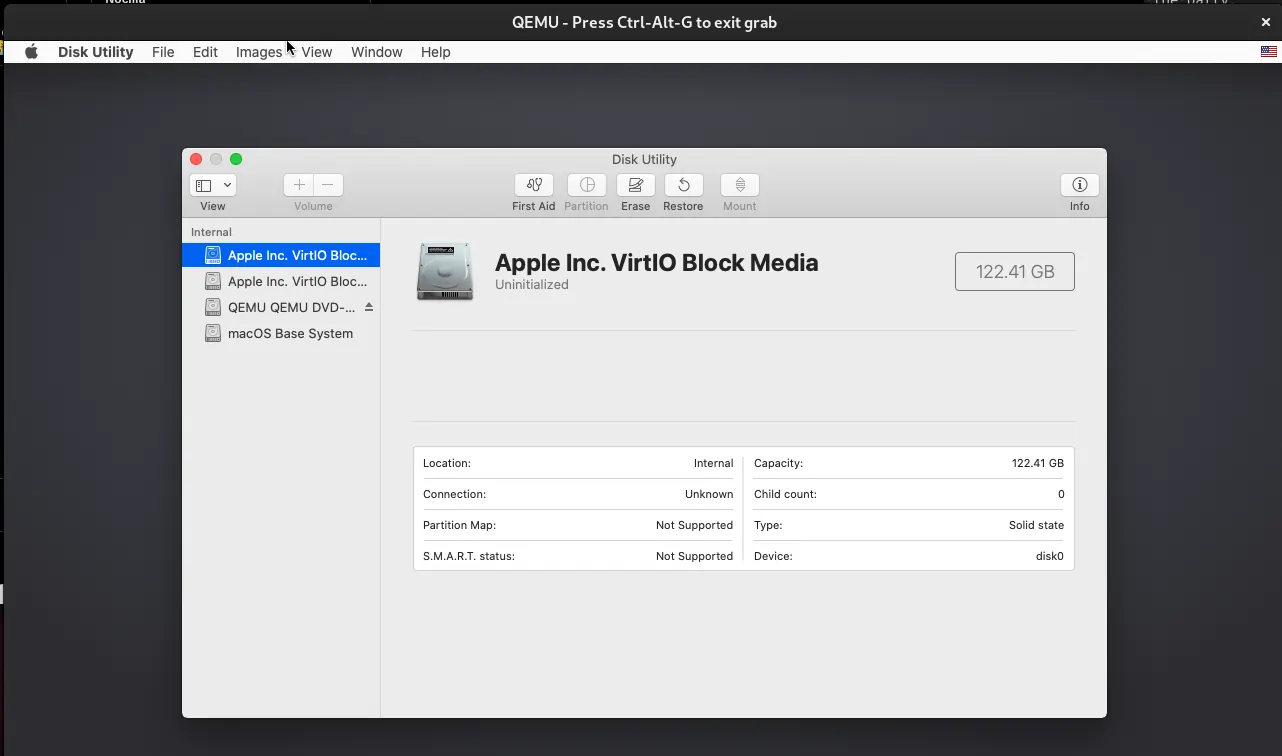
3.- Click Erase from the top bar menu to format the disk
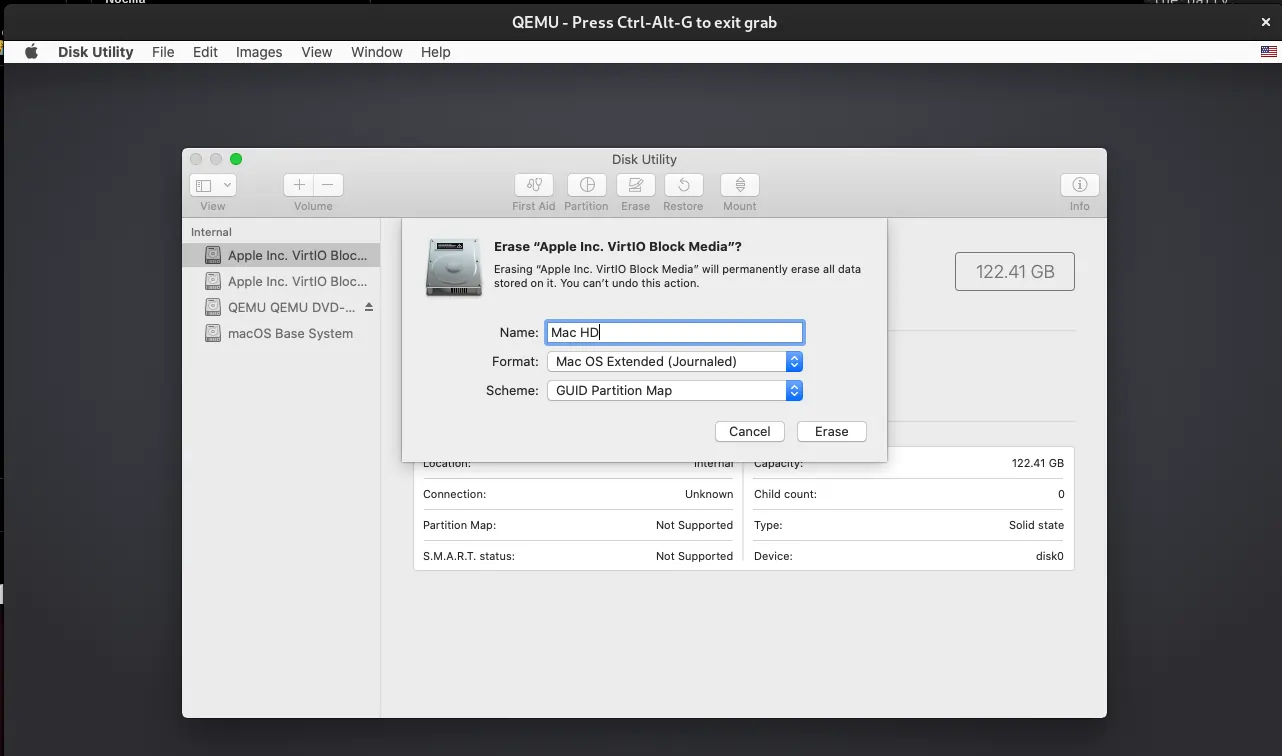
4.- Click Done in the new dialog
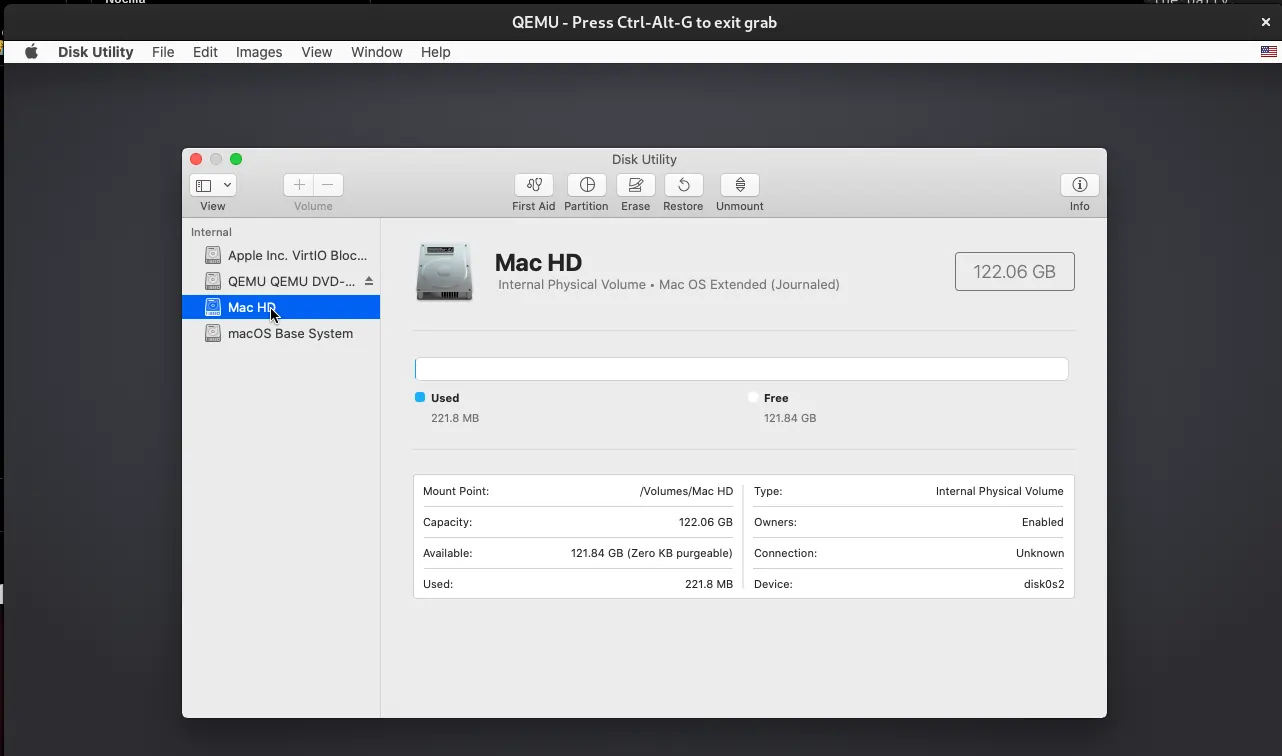
5.- Quit Disk Utility
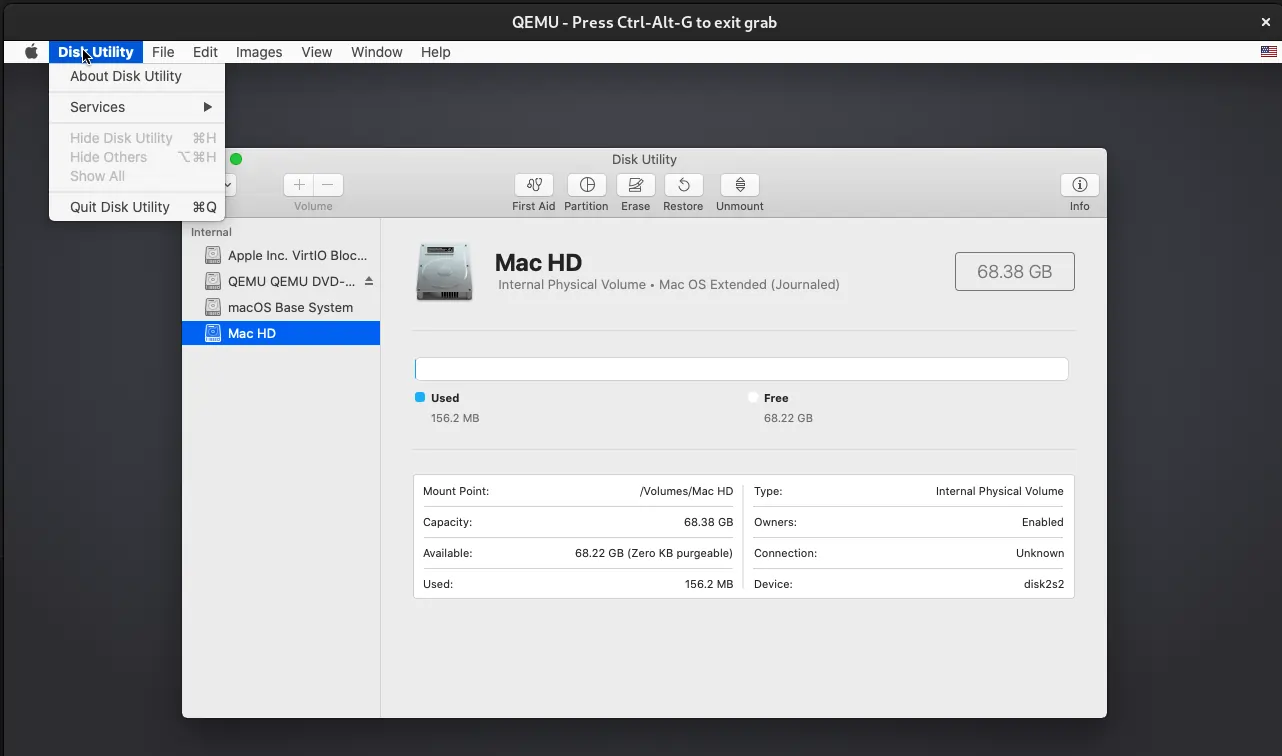
6.- Now, choose Reinstall macOS and click Continue
7.- The installer will appears, click Continue, read the terms and license agreement, Click Agree.
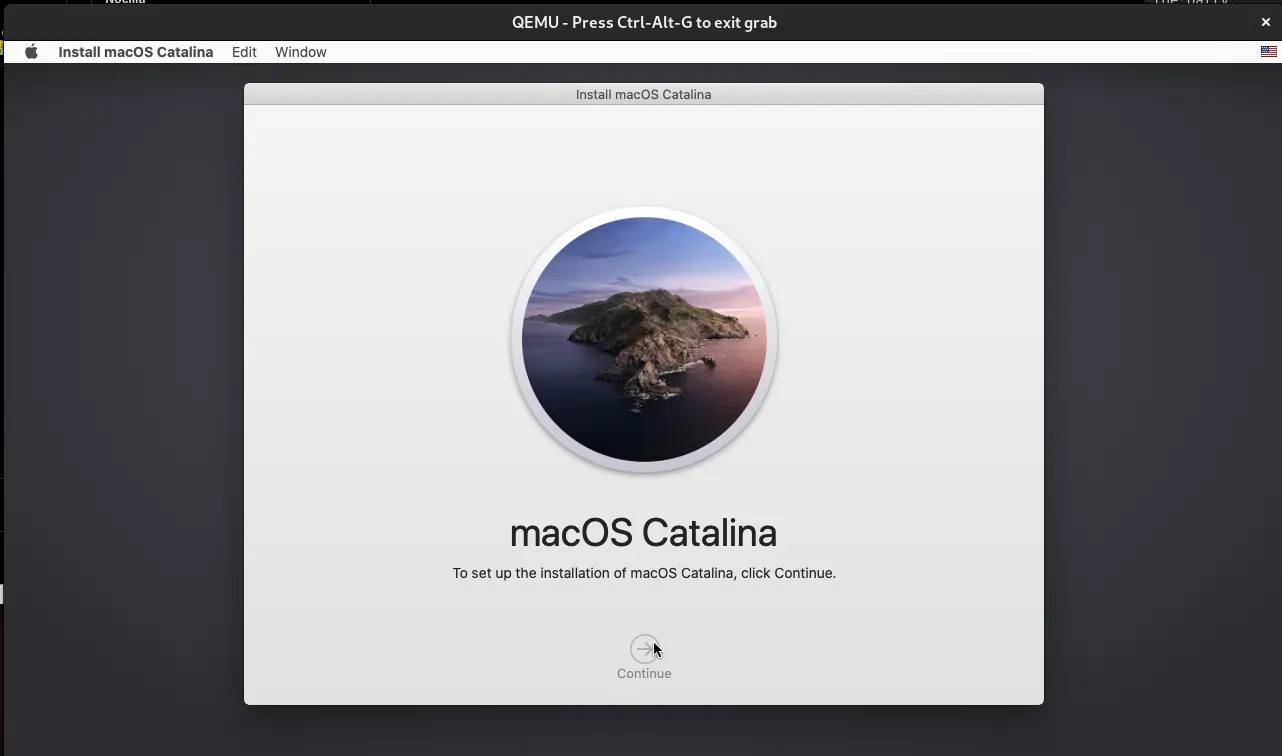
8.- Select the destination disk
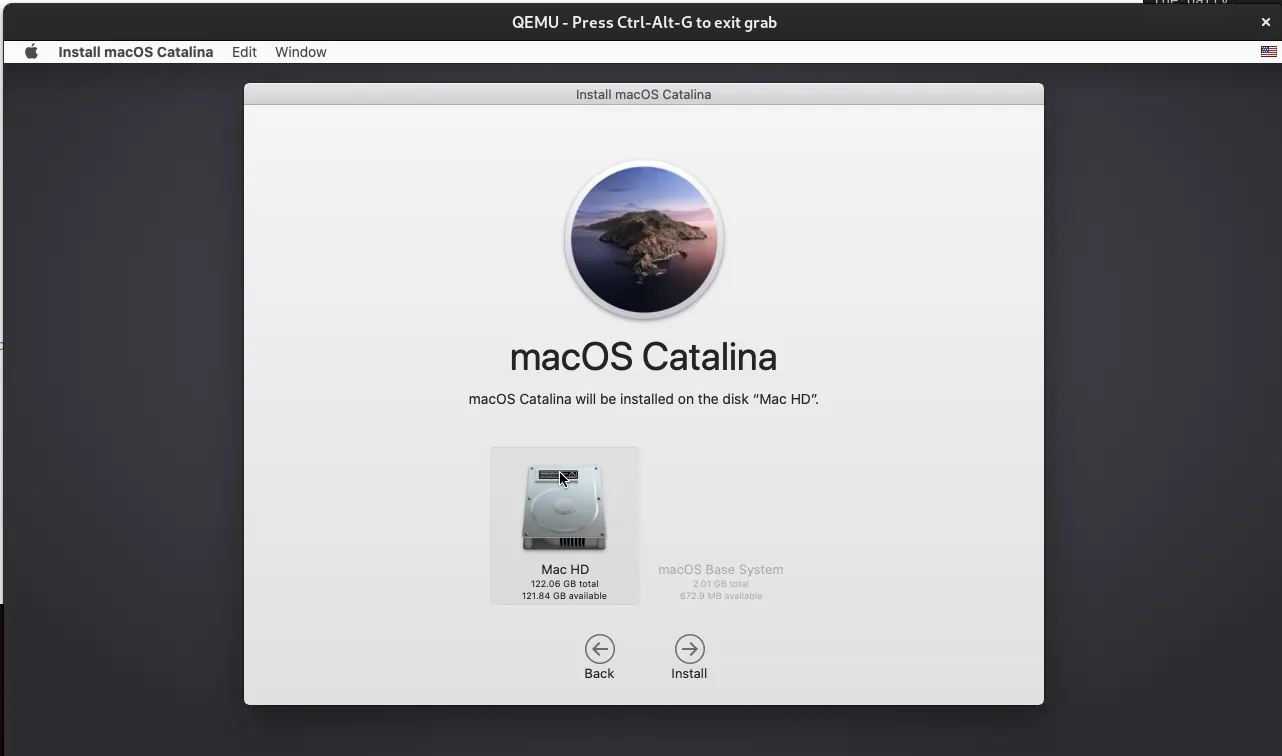
9.- The installation begans
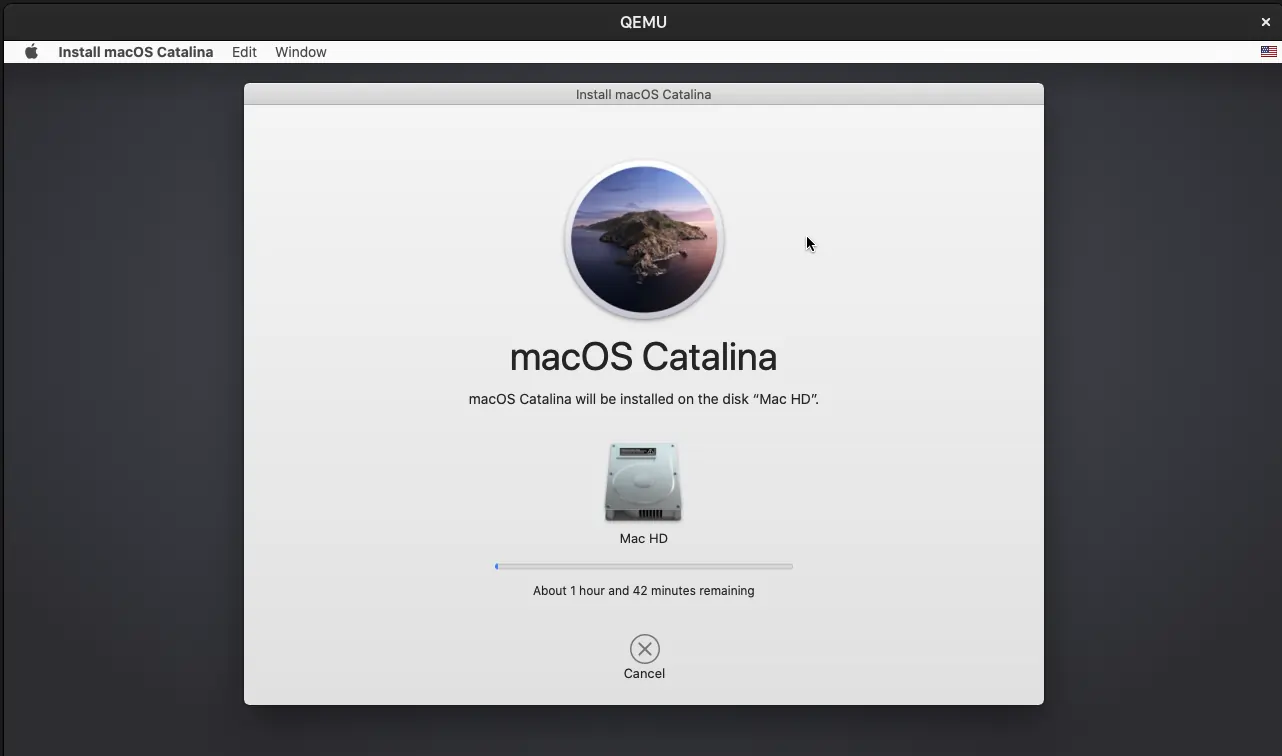
10.- One more thing, the last step is to create your user and set some additional settings.
Increasing the MacOS volume size
if you need to resize the volume used by MacOS, go to $HOME/snap/sosumi/common, among other files you will find macos.qcow2.
To increase the size, type in terminal:
sudo qemu-img resize --shrink macos.qcow2 +20G
The command will expand in 20GB the volume.
Decreasing the MacOS volume size
To decrease the size, type in terminal:
sudo qemu-img resize --shrink macos.qcow2 -20G
The command will shrink in 20GB the volume.
Uninstalling Sosumi and all the related files
To uninstall, type in terminal:
sudo snap remove --purge sosumi
Tags:
Found a snippet that saved your day? Consider dropping a tip!